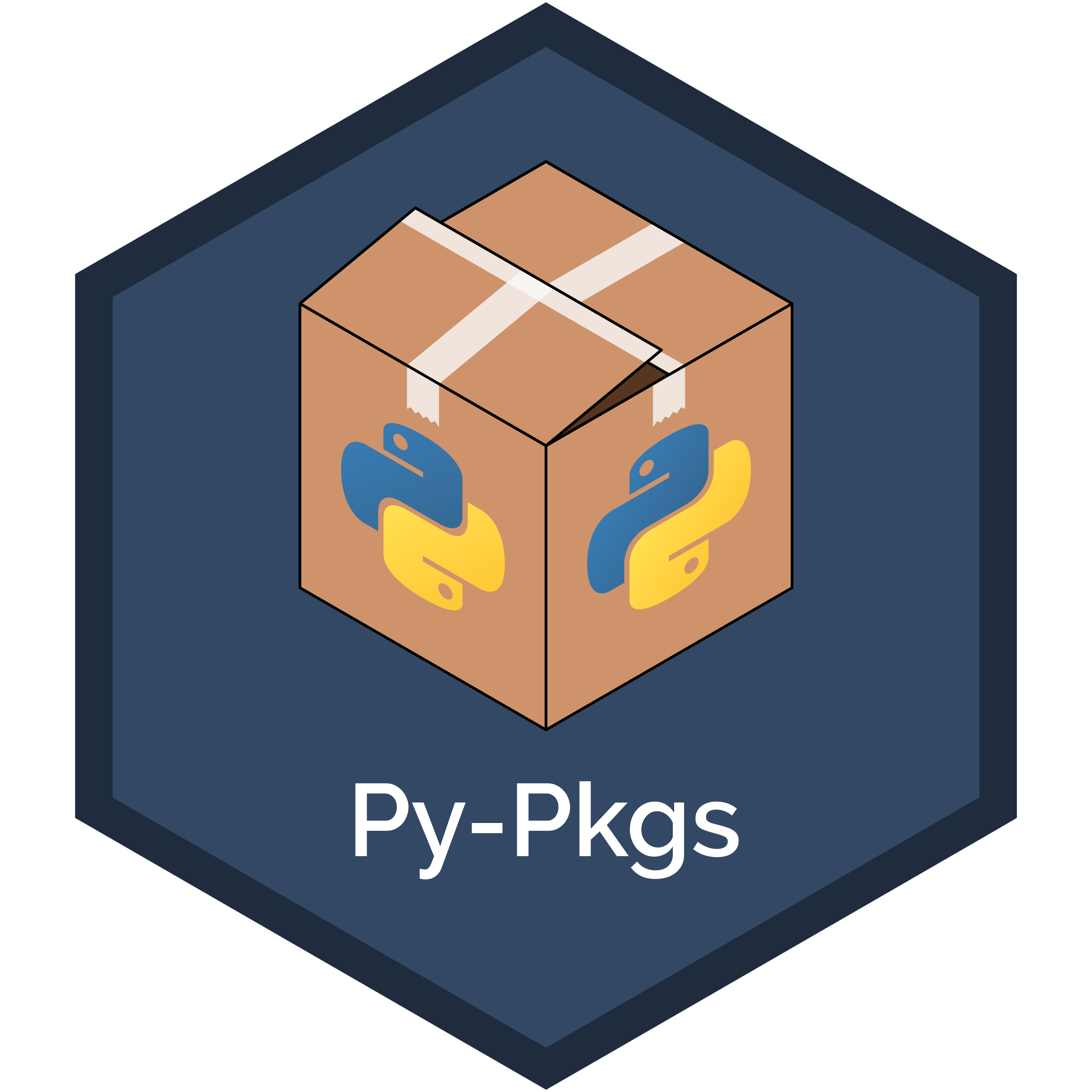4. Package structure and distribution#
Chapter 3: How to package a Python provided a practical overview of how to create, install, and distribute a Python package. This chapter now goes into more detail about what a Python package actually is, digging deeper into how packages are structured, installed, and distributed.
We begin with a discussion of how modules and packages are represented in Python and why they are used. We then discuss some more advanced package structure topics, such as controlling the import behavior of a package and including non-code files, like data. The chapter finishes with a discussion of what package distributions are, how to build them, and how they are installed. Along the way, we’ll demonstrate key concepts by continuing to develop our pycounts package from the previous chapter.
4.1. Packaging fundamentals#
We’ll begin this chapter by exploring some of the lower-level implementation details related to what packages are, how they’re structured, and how they’re used in Python.
All data in a Python program are represented by objects or by relations between objects. For example, integers and functions are kinds of Python objects. We can find the type of a Python object using the type() function. For example, the code below, run in a Python interpreter, creates an integer object and a function object mapped to the names a and hello_world, respectively:
>>> a = 1
>>> type(a)
int
>>> def hello_world(name):
print(f"Hello world! My name is {name}.")
>>> type(hello_world)
function
The Python object important to our discussion of packages is the “module” object. A module is an object that serves as an organizational unit of Python code. Typically, Python code you want to reuse is stored in a file with a .py suffix and is imported using the import statement. This process creates a module object with the same name as the imported file (excluding the .py suffix), and from this object, we can access the contents of the file.
For example, imagine we have a module greetings.py in our current directory containing functions to print “Hello World!” in English and Squamish (the Squamish people are an indigenous people of modern-day British Columbia, Canada):
def hello_world():
print("Hello World!")
def hello_world_squamish():
print("I chen tl'iḵ!")
We can import that module using the import statement and can use the type() function to verify that we created a module object, which has been mapped to the name “greetings” (the name of the file):
>>> import greetings
>>> type(greetings)
module
We call the module object an “organizational unit of code” because the content of the module (in this case, the two “hello world” functions) can be accessed via the module name and “dot notation”. For example:
>>> greetings.hello_world()
"Hello World!"
>>> greetings.hello_world_squamish()
"I chen tl'iḵ!"
At this point in our discussion, it’s useful to mention Python’s namespaces. A “namespace” in Python is a mapping from names to objects. From the code examples above, we’ve added the names a (an integer), hello_world (a function), and greetings (a module) to the current namespace and can use those names to refer to the objects we created. The dir() function can be used to inspect a namespace. When called with no arguments, dir() returns a list of names defined in the current namespace:
>>> dir()
['__annotations__', '__builtins__', '__doc__', '__loader__',
'__name__', '__package__', '__spec__', 'a', 'hello_world',
'greetings']
In the output above, we can see the names of the three objects we have defined in this section: a, hello_world, and greetings. The other names bounded by double underscores are objects that were initialized automatically when we started the Python interpreter and are implementation details that aren’t important to our discussion here but can be read about in the Python documentation.
Namespaces are created at different moments, have different lifetimes, and can be accessed from different parts of a Python program — but these details digress from our discussion, and we point interested readers to the Python documentation to learn more. The important point to make here is that when a module is imported using the import statement, a module object is created and it has its own namespace containing the names of the Python objects defined in the modules. For example, when we imported the greetings.py file earlier, we created a greetings module object and namespace containing the names of the objects defined in the file — hello_world and hello_world_squamish — which we can access using dot notation, e.g., greetings.hello_world() and greetings.hello_world_squamish().
In this way, the module object isolates a collection of code and provides us with a clean, logical, and organized way to access it. We can inspect the namespace of a module by passing the module object as an input to the dir() function:
>>> dir(greetings)
['__annotations__', '__builtins__', '__doc__', '__loader__',
'__name__', '__package__', '__spec__', 'hello_world',
'hello_world_squamish']
An important point to stress here is that there is no relation between names in different namespaces. That means that we can have objects of the exact same name in a Python session if they exist in different namespaces. For example, in the Python session we’ve been running in this section we have access to two hello_world functions; one that was defined earlier in our interactive interpreter, and one defined in the greetings module. While these functions have the exact same name, there is no relation between them because they exist in different namespaces; greetings.hello_world() exists in the greetings module namespace, and hello_world() exists in the “global” namespace of our interpreter. So, we can access both with the appropriate syntax:
>>> hello_world("Tom")
"Hello world! My name is Tom."
>>> greetings.hello_world()
"Hello World!"
Now that we have a basic understanding of modules, we can further discuss packages. Packages are just a collection of one or more modules. They are typically structured as a directory (the package) containing one or more .py files (the modules) and/or subdirectories (which we call subpackages). A special file named __init__.py is used to tell Python that a directory is a package (rather than just a plain-old directory on your computer). We’ll talk more about the __init__.py file and package structure in Section 4.2, but for now, here’s an example of a simple package structure with two modules and one subpackage:
pkg
├── __init__.py
├── module1.py
└── subpkg
├── __init__.py
└── module2.py
Put simply, packages provide another level of abstraction for our code and allow us to organize related modules under a single package namespace. It’s helpful to think of a package as a module containing other modules. In fact, this is pretty much how Python treats packages. Regardless of whether you import a single, standalone module (i.e., a .py file) or a package (i.e., a directory), Python will create a module object in the current namespace. For example, let’s import the pycounts package we created in Chapter 3: How to package a Python and check its type (recall that this package contains two modules; pycounts.py and plotting.py):
Attention
If you’re following on from Chapter 3: How to package a Python and created a virtual environment for your pycounts package using conda, as we did in Section 3.5.1, be sure to activate that environment before continuing with this chapter by running conda activate pycounts at the command line.
>>> import pycounts
>>> type(pycounts)
module
Note that despite importing our pycounts package (which contains two modules), Python still created a single module object. Just as before, we can access the contents of our package via dot notation. For example, we can import the plot_words() function from the plotting module of the pycounts package using the following syntax:
>>> from pycounts.plotting import plot_words
>>> type(plot_words)
function
While we get a module object regardless of whether we import a single module (a single .py file) or a package (a directory containing one or more .py files), one technical difference between a module and a package in Python is that packages are imported as module objects that have a __path__ attribute.
When importing a package or module, Python searches for it in the default list of directories defined in sys.path:
>>> import sys
>>> sys.path
['',
'/opt/miniconda/base/envs/pycounts/lib/python312.zip',
'/opt/miniconda/base/envs/pycounts/lib/python3.12',
'/opt/miniconda/base/envs/pycounts/lib/python3.12/lib-dynload',
'/opt/miniconda/base/envs/pycounts/lib/python3.12/site-packages']
Note
The list of directories shown by sys.path will change depending on how you installed Python and whether or not you’re in a virtual environment. The empty string at the start of the list represents the current directory.
But when importing something from a package, Python uses the __path__ attribute of the package to look for that something, rather than the paths in sys.path. For example, let’s check the __path__ attribute of the pycounts object:
>>> pycounts.__path__
['/Users/tomasbeuzen/pycounts/src/pycounts']
Attention
In Section 3.5.2 we discussed how poetry, the tool we’re using to develop our pycounts package, installs packages in “editable” mode meaning that it installs a link to your package’s code on your computer, and that’s what we see in the output above. If you install pycounts (or any other package) using pip install or conda install and check its __path__ attribute you would see a path including a site-packages/ directory, which is where Python puts installed packages by default, e.g.: ['/opt/miniconda/base/envs/pycounts/lib/python3.12/site-packages/pycounts'].
We’ll talk more about package installation in Section 4.3.
What this all means is that when you type import pycounts.plotting, Python first searches for a module or package called pycounts in the list of search paths defined by sys.path. If pycounts is a package, it then searches for a plotting module or subpackage using pycounts.__path__ as the search path (rather than sys.path). At this point, we’re straying into the nuances of Python’s import system and digressing from the scope of this book, but interested readers can read more about Python’s import system in the Python documentation.
Ultimately, the important takeaway message from this section is that packages are a collection of Python modules. They help us better organize and access our code, as well as distribute it to others, as we’ll discuss in Section 4.3.
4.2. Package structure#
With the theory out of the way, we’ll now get back to more practical topics in this section; we’ll discuss how packages are structured, how we can control their import behavior, and how we can include non-code files, like data, into our packages.
4.2.1. Package contents#
As we discussed in Section 4.1, packages are a way of organizing and accessing a collection of modules. Fundamentally, a package is identified as a directory containing an __init__.py file, and a module is a file with a .py extension that contains Python code. Below is an example directory structure of a simple Python package with two modules and a subpackage:
pkg
├── __init__.py
├── module1.py
└── subpkg
├── __init__.py
└── module2.py
The __init__.py tells Python to treat a directory as a package (or subpackage). It is common for __init__.py files to be empty, but they can also contain helpful initialization code to run when your package is imported, as we’ll discuss in Section 4.2.4.
The above structure satisfies the criteria for a Python package, and you would be able to import content from this package on your local computer if it was in the current working directory (or if its path had been manually added to sys.path). But this package lacks the content required to make it installable.
To create an installable package, we need a tool capable of installing and building packages. Currently the most common tools used for package development are poetry, flit, and setuptools. In this book, we use poetry, but we’ll compare these tools later in Section 4.3.3. Regardless of the tool you use, it will rely on a configuration file(s) that defines the metadata and installation instructions for your package. In a poetry-managed project, that file is the pyproject.toml. It’s also good practice to include a README in your package’s root directory to provide high-level information about the package, and to put the Python code of your package in a src/ directory (we’ll discuss why this is in Section 4.2.7). Thus, the structure for an installable package looks more like this:
pkg
├── src
│ └── pkg
│ ├── __init__.py
│ ├── module1.py
│ └── subpkg
│ ├── __init__.py
│ └── module2.py
├── README.md
└── pyproject.toml
The above structure is suitable for a simple package, or one intended solely for personal use. But most packages include many more bells and whistles than this, such as detailed documentation, tests, and more, as we saw in Chapter 3: How to package a Python. The pycounts package we created in that chapter is a more typical example of a Python package structure:
pycounts
├── .readthedocs.yml
├── CHANGELOG.md
├── CONDUCT.md
├── CONTRIBUTING.md
├── docs
│ └── ...
├── LICENSE
├── README.md
├── pyproject.toml
├── src
│ └── pycounts
│ ├── __init__.py
│ ├── plotting.py
│ └── pycounts.py
└── tests
└── ...
Not all of this content will be included in the version of your package that you install or distribute to others. Typically, it’s just the Python code (in the src/ directory) that forms the installable version of your package (but we’ll show how you can specify additional content to include in Section 4.2.5). The rest of the content, like documentation and tests, exists to support development, and this content is not needed by the users of your package, so it’s usually shared (if desired) via a collaborative medium like GitHub, where other developers can access and contribute to it.
Note
The package structure described in this section is technically called a “regular package” in Python, and it is what the vast majority of Python packages and developers use. However, Python also supports a second type of package known as a “namespace package”. Namespace packages are a way of splitting a single Python package across multiple directories. Unlike regular packages, where all contents live in the same directory hierarchy, namespace packages can be formed from directories in different locations on a file system and do not contain an __init__.py file.
The main reason a developer might want to use a namespace package is if they wish to develop, install, and distribute portions of a package separately, or if they want to combine packages that reside on different locations on their file system. However, namespace packages can be a confusing topic for beginners and the majority of developers will never create a namespace package so we won’t discuss them further in this book. Instead we refer readers interested in learning more about them to PEP 420 and the Python documentation. As a result, when we use the term “package” in this book, we specifically mean “regular package”.
4.2.2. Package and module names#
When building a package, it’s important to select appropriate names for your package and its modules. Python package naming guidelines and conventions are described in Python Enhancement Proposal (PEP) 8 and PEP 423. The fundamental guidelines are:
Packages and modules should have a single, short, all-lowercase name.
Underscores can be used to separate words in a name if it improves readability, but their use is typically discouraged.
In terms of the actual name chosen for a module or package, it may be helpful to consider the following “three M’s”:
Meaningful: the name should reflect the functionality of the package.
Memorable: the name should be easy for users to find, remember, and relate to other relevant packages.
Manageable: remember that users of your package will access its contents/namespace via dot notation. Make it as quick and easy as possible for them to do this by keeping your names short and sweet. For example, imagine if we called our
pycountspackage something likewordcountingpackage. Every time a user wanted to access theplot_words()function from theplottingmodule, they’d have to write this:from wordcountingpackage.plotting import plot_words()— yikes!
Finally, you should always check PyPI and other popular hosting sites like GitHub, GitLab, BitBucket, etc., to make sure that your chosen package name is not already in use.
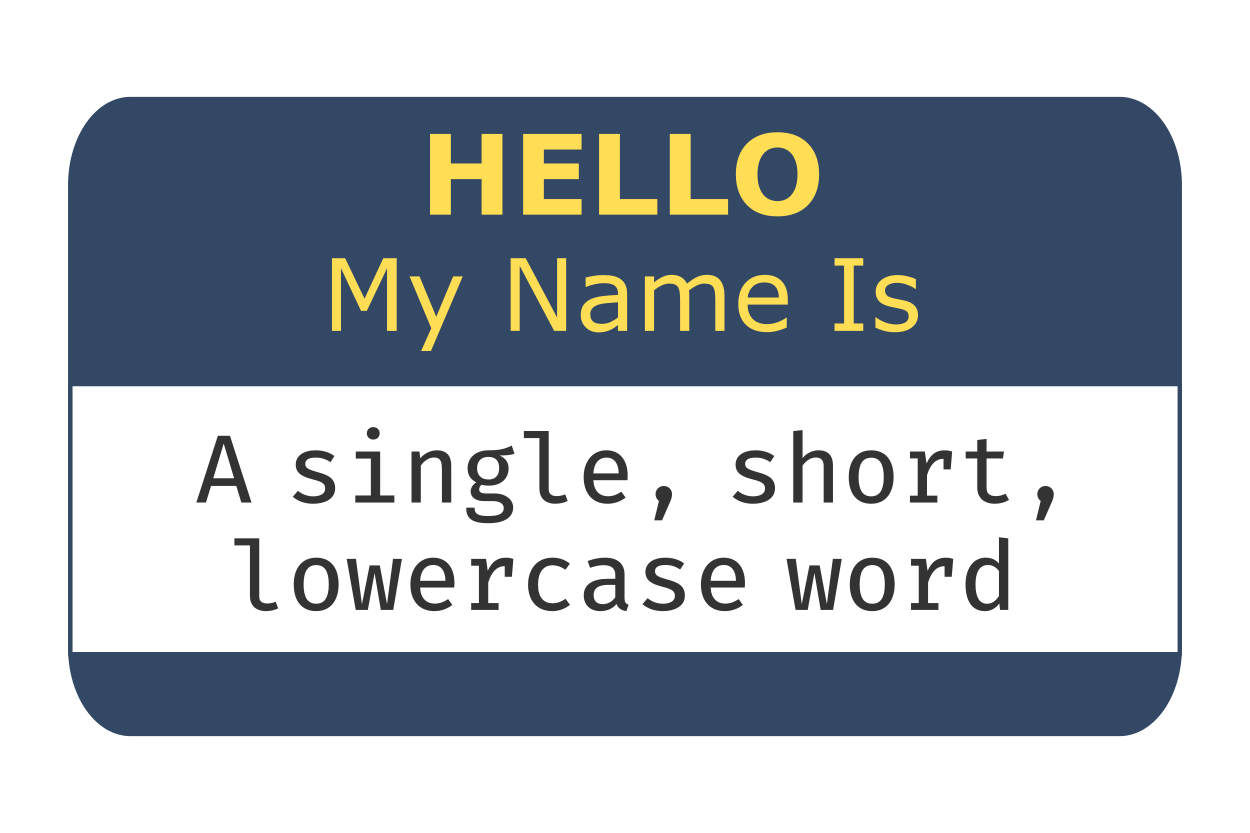
Fig. 4.1 Keep package names meaningful, memorable, and manageable.#
4.2.3. Intra-package references#
When building packages of multiple modules, it is common to want to use code from one module in another. For example, consider the following package structure:
src
└── package
├── __init__.py
├── moduleA.py
├── moduleB.py
└── subpackage
├── __init__.py
└── moduleC.py
A developer may want to import code from moduleA in moduleB. This is an “intra-package reference” and can be accomplished via an “absolute” or “relative” import.
Absolute imports use the package name in an absolute context. Relative imports use dots to indicate from where the relative import should begin. A single dot indicates an import relative to the current package (or subpackage), additional dots can be used to move further up the packaging hierarchy, one level per dot after the first dot.
Table 4.1 shows some practical examples of absolute and relative imports, based on the package structure shown previously.
Absolute |
Relative |
|
|---|---|---|
Import from |
|
|
Import from |
|
|
Import from |
|
|
While the choice here mostly comes down to personal preference, PEP 8 recommends using absolute imports because they are explicit.
4.2.4. The init file#
Earlier we discussed how an __init__.py file is used to tell Python that the directory containing the __init__.py file is a package. The __init__.py file can be, and often is, left empty and only used for the purpose of identifying a directory as a package. However, it can also be used to add objects to the package’s namespace, provide documentation, and/or run other initialization code.
We’ll demonstrate this functionality using the pycounts packages we developed in Chapter 3: How to package a Python. Consider the __init__.py of our package:
pycounts
├── .readthedocs.yml
├── CHANGELOG.md
├── CONDUCT.md
├── CONTRIBUTING.md
├── docs
│ └── ...
├── LICENSE
├── pyproject.toml
├── README.md
├── src
│ └── pycounts
│ ├── __init__.py <--------
│ ├── plotting.py
│ └── pycounts.py
└── tests
└── ...
When a package is imported, the __init__.py file is executed, and any objects it defines are bound to the package’s namespace. As an example, in Python packaging, it’s convention to define a package’s version in two places:
In the package’s configuration file,
pyproject.toml, as we saw in Section 3.5.2.In the package’s
__init__.pyfile using the__version__attribute, so users can quickly check the version of your package they are using, with code like:
>>> import pycounts
>>> pycounts.__version__
0.1.0
Sometimes you’ll see the version number hard-coded in the __init__.py file, like __version__ = "0.1.0". But this means you have to remember to update the version in two places anytime you want to make a new version of your package — __init__.py and pyproject.toml (we’ll discuss versioning in Chapter 7: Releasing and versioning). Instead, it’s better to have your package version defined only in pyproject.toml, and then read programmatically in the __init__.py file using the importlib.metadata.version() function, which reads a package’s version from its installed metadata (i.e., the pyproject.toml file).
The py-pkgs-cookiecutter we used to create our pycounts package (Section 3.2.2) already populated our __init__.py file with this code for us:
# read version from installed package
from importlib.metadata import version
__version__ = version("pycounts")
Because any objects defined in the __init__.py get bound to the package’s namespace upon import, the __version__ variable is accessible from our package’s namespace as we saw earlier.
Another common use case of the __init__.py file is to control the import behavior of a package. For example, there are currently only two main functions that users will commonly use from our pycounts package: pycounts.count_words() and plotting.plot_words(). Users have to type the full path to these functions to import them:
from pycounts.pycounts import count_words
from pycounts.plotting import plot_words
We could make life easier for our users by importing these core functions in pycounts’s __init__.py file, which would bind them to the package namespace. For example, the code below, added to the __init__.py file, imports our core functions pycounts.count_words() and plotting.plot_words():
# read version from installed package
from importlib.metadata import version
__version__ = version(__name__)
# populate package namespace
from pycounts.pycounts import count_words
from pycounts.plotting import plot_words
Attention
If you’re following along and developing the pycounts package in this book, and tried installing it from TestPyPI or PyPI in Section 3.10, it will no longer be installed in “editable mode” and so won’t reflect any changes you make to the source code. You’ll have to run poetry install to see your changes and put your package back in editable mode (which is the mode you want for development).
The functions are now bound to the pycounts namespace, so users can access them like this:
>>> import pycounts
>>> pycounts.count_words
<function count_words>
Ultimately, the __init__.py file can be used to customize how your package and its contents are imported. It’s an interesting exercise to visit large Python packages, such as NumPy, pandas, or scikitlearn, to see the kinds of initialization code they run in their __init__.py files.
4.2.5. Including non-code files in a package#
Consider again the full structure of our pycounts package:
pycounts
├── .readthedocs.yml
├── CHANGELOG.md
├── CONDUCT.md
├── CONTRIBUTING.md
├── docs
│ ├── changelog.md
│ ├── conduct.md
│ ├── conf.py
│ ├── contributing.md
│ ├── example.ipynb
│ ├── index.md
│ ├── make.bat
│ ├── Makefile
│ └── requirements.txt
├── LICENSE
├── README.md
├── poetry.lock
├── pyproject.toml
├── src
│ └── pycounts
│ ├── __init__.py
│ └── pycounts.py
└── tests
├── einstein.text
└── test_pycounts.py
The installable version of your package that you distribute to others will typically only contain the Python code in the src/ directory. The rest of the content exists to support development of the package and is not needed by users to actually use the package. This content is typically shared by the developer by some other means, such as GitHub, so that other developers can access and contribute to it if they wish.
However, it is possible to include arbitrary additional content in your package that will get installed by users, along with the usual Python code. The method of doing this varies depending on what packaging tool you’re using, but with poetry, you can specify the extra content you wish to include in your package using the include parameter under the [tool.poetry] table in pyproject.toml. For example, if we wanted to include our tests/ directory and CHANGELOG.md file to our installable package distribution, we would add the following to pyproject.toml:
[tool.poetry]
name = "pycounts"
version = "0.1.0"
description = "Calculate word counts in a text file!"
authors = ["Tomas Beuzen"]
license = "MIT"
readme = "README.md"
include = ["tests/*", "CHANGELOG.md"]
...rest of file hidden...
Most developers won’t ship additional content with their package like this, preferring to share it via a service like GitHub, but there are certainly use cases for doing so — for example, if you’re sharing a package privately within an organization, you may wish to ship everything with your package (documentation, tests, etc.).
4.2.6. Including data in a package#
One type of non-code that developers do commonly want to include in a package is data. There are several reasons why a developer might want to include data in their package:
It’s required to use some of the package’s functionality.
To provide example data to help demonstrate the functionality of the package.
As a method of distributing and versioning a data file(s).
If the package is being used to bundle up a reproducible data analysis and it’s important to keep the code and data together.
Regardless of the use case, there are two typical ways to include data in a Python package:
Include the raw data as part of the installable package, and provide code to help users load it (if required). This option is well-suited to smaller data files, or for data that the package absolutely depends on.
Include scripts as part of the package that download the data from an external source. This option is suited to large data files, or ones that a user may only need optionally.
We’ll demonstrate option 1 above with an example. Our pycounts package helps users calculate words counts in text files. To demonstrate our package’s functionality to new users, it might be helpful to add an example text file to our package for them to practice with. For our package, we’ll add a text file of the novel Flatland, by Edwin Abbott8 (available online).
To include this data in our package, we need to do two things:
Include the raw .txt file in our package.
Include code to help a user access the data.
We’ll start by creating a new data subpackage in our src/pycounts/ directory, where you should download and place the linked Flatland novel as flatland.txt. We’ll also create a new module datasets.py in our package that we’ll shortly populate with code to help users load data. Our pycounts directory structure now looks like this:
pycounts
├── ...rest of package hidden...
├── src
│ └── pycounts
│ ├── __init__.py
│ ├── data <--------
│ │ ├── __init__.py <--------
│ │ └── flatland.txt <--------
│ ├── datasets.py <--------
│ ├── plotting.py
│ └── pycounts.py
└── ...rest of package hidden...
Now we need to add some Python code to datasets.py to help users load the example data. The recommended way to access data files in a package is using the importlib.resources module. The main function of our pycounts package, pycounts.count_words() requires users to pass a file path to the text file they want to count words in. So, we should write a function in our new datasets.py that returns the path to the example flatland.txt file to the user. The importlib.resources.path() function can help us do that. You can read about this function in the Python documentation; it is used in a with statement and requires two parameters, the location of the subpackage the data is in ("pycounts.data") and the name of the data file to access within that subpackage ("flatland.txt"). The code below, which we’ll add to datasets.py, demonstrates its usage:
from importlib import resources
def get_flatland():
"""Get path to example "Flatland" [1]_ text file.
Returns
-------
pathlib.PosixPath
Path to file.
References
----------
.. [1] E. A. Abbott, "Flatland", Seeley & Co., 1884.
"""
with resources.path("pycounts.data", "flatland.txt") as f:
data_file_path = f
return data_file_path
Once you’ve added this code to datasets.py, you can try it out:
>>> from pycounts.datasets import get_flatland
>>> get_flatland()
PosixPath('/Users/tomasbeuzen/pycounts/src/pycounts/data/flatland.txt')
Attention
If you’re following along and developing the pycounts package in this book, and tried installing it from TestPyPI or PyPI in Section 3.10, it will no longer be installed in “editable mode” and so won’t reflect any changes you make to the source code. You’ll have to run poetry install to see your changes and put your package back in editable mode (which is the mode you want for development).
A user can directly use this path in the pycounts function count_words() as follows:
>>> from pycounts.pycounts import count_words
>>> from pycounts.datasets import get_flatland
>>> flatland_path = get_flatland()
>>> count_words(flatland_path)
Counter({'the': 2244, 'of': 1597, 'to': 1078, 'and': 1074,
'a': 902, 'i': 706, 'in': 698, 'that': 486, ... })
This is just one example of how we can include data as part of our package and expose it to a user. The importlib.resources module can be used to load any kind of data in different ways (as a path, as a string, as a binary file, etc.). If you’re developing a package that includes user-facing data, we recommend taking a look at the importlib.resources documentation, as well as the “datasets” modules included in larger Python libraries such as scikit-learn, torchvision, or statsmodels to learn more.
4.2.7. The source layout#
When describing and defining package structure throughout this book, we have been nesting our package’s Python code inside a src/ directory, as in the example structure below. This layout is called the “src”/”source” layout for obvious reasons.
pkg
├── ...
├── src
│ └── pkg
│ ├── __init__.py
│ ├── module1.py
│ └── subpkg
│ ├── __init__.py
│ └── module2.py
└── ...
However, nesting a package’s code in a src/ directory is not required to build a package, and it’s also common to see packages without it. We’ll call this the “non-src” layout and show an example below.
pkg
├── ...
├── pkg
│ ├── __init__.py
│ ├── module1.py
│ └── subpkg
│ ├── __init__.py
│ └── module2.py
└── ...
In general, we recommend using the “src” layout over the “non-src” layout (and so does the Python Packaging Authority) because it has several advantages when it comes to developing and distributing installable Python packages. We list a few of these below:
For developers using a testing framework like
pytest, a “src” layout forces you to install your package before it can be tested. Most developers would agree that you would want to test your package as it will be installed by users, rather than as it currently exists on your own machine. The problem with a “non-src” layout is that Python canimportyour package even if it is not installed. This is because in most cases the first place Python searches when runningimportis the current directory (check this by importingsysand runningsys.path[0]). Without a “src” folder, Python will find your package as it exists in the current directory and import it, rather than using it as it would be installed on a user’s machine. There are plenty of horror stories of developers uploading broken distributions to PyPI because they were testing their code as it existed on their machine rather than as it would be installed by users. This issue is described in detail in Ionel Cristian Mărieș’ Packaging a Python Library and Hynek Schlawack’s Testing and Packaging excellent blog posts for those interested.A “src” layout leads to cleaner editable installs of your package. Recall from Section 3.5.2 that when developing a package, it’s common to install it in editable mode (the default when running
poetry install). This adds the path to your project’s Python code to thesys.pathlist so that changes to your source code are immediately available when youimportit, without needing to reinstall. With a “src” layout that path looks something like this:'/Users/tomasbeuzen/pycounts/src'
In contrast, a “non-src” layout will add your project’s root to
sys.path(there is no “src” directory to provide a layer of separation):'/Users/tomasbeuzen/pycounts/'
There’s usually a lot more than just Python code at that path. There could be test modules, scratch code, data files, documentation, example scripts, etc., all of which are now potentially importable in your development workflow!
Finally, “src” is generally a universally recognized location for source code, making it easier for others to quickly navigate the contents of your package.
Ultimately, while you can certainly use a “non-src layout” to develop a package, using a “src” layout will typically reduce the chance of things breaking during development and distribution.
4.3. Package distribution and installation#
In this section, we won’t be writing any code, but rather we will discuss theory related to package distribution and installation for those interested. If that’s not you, feel free to skip to Section 4.4.
As we saw in Chapter 3: How to package a Python, the typical workflow for developing and distributing a Python packages is as follows:
A developer creates a Python package on their machine.
The developer uses a tool like
poetryto build a distribution from that package.The developer shares the distribution, usually by uploading to a online repository like PyPI.
A user uses an installation tool like
pipto download the distribution and install it on their machine.(Optional) Users provide feedback to the developer about the package (identify bugs, request features, etc.) and the cycle repeats.
This workflow is illustrated in Fig. 4.2.
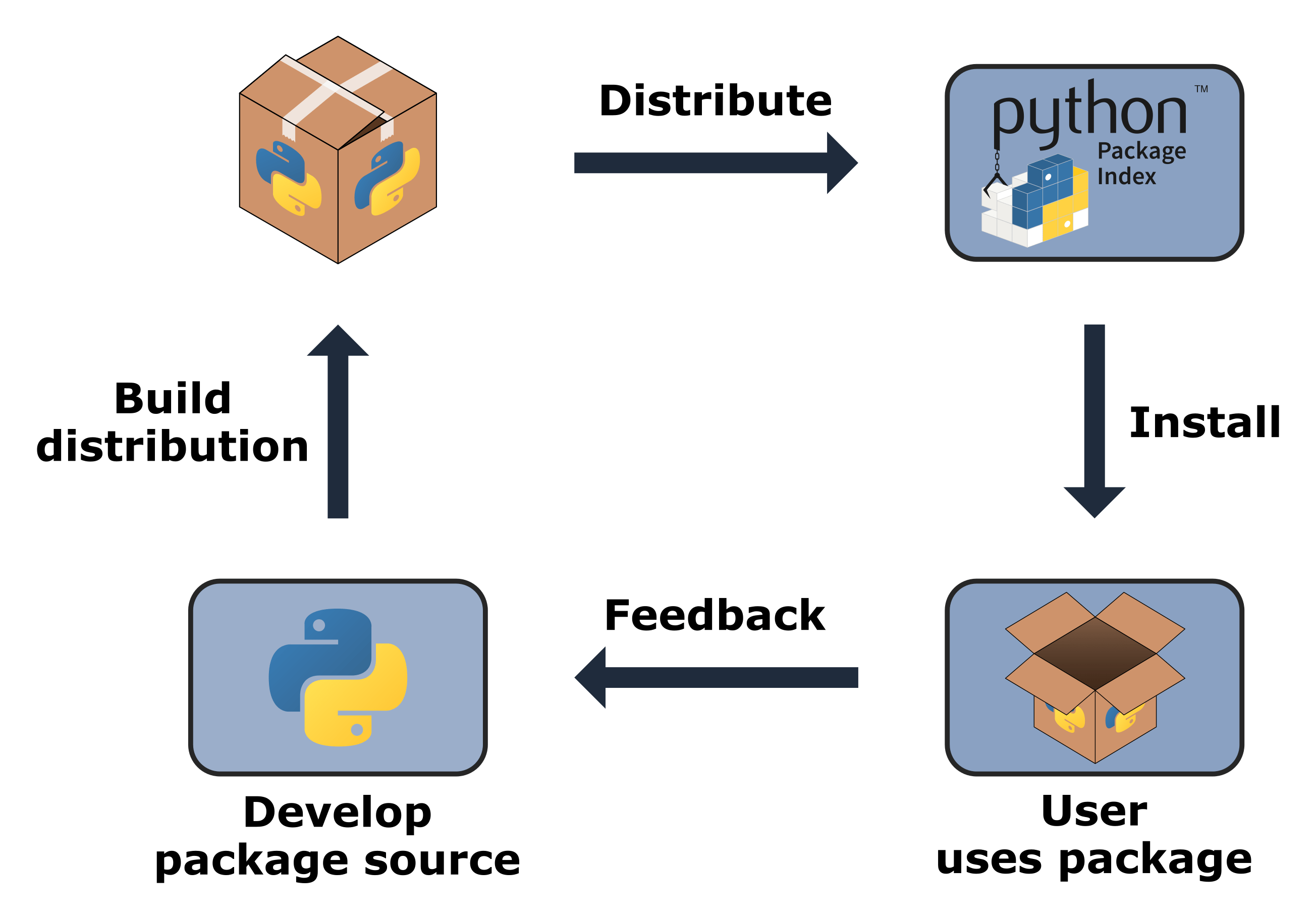
Fig. 4.2 The Python package cycle.#
To build up an intuition of the steps in this process, we’ll begin at the user-end, and discuss how packages are installed. We’ll then work our way backwards to better understand what distributions are and how they’re made.
4.3.1. Package installation#
To be installed, a package needs to generate two directories:
{package}: a directory of the package’s source files (i.e., modules and subpackages).{package}-{version}.dist-info: a directory of files containing information about the package, such as a metadata file with information such as the package’s author and what versions of Python it supports (METADATA), a license file (LICENSE), a file specifying what tool was used to install the package (INSTALLER), and more. These files are described in detail in PEP 427.
We’ll talk about how these directories are actually built shortly, but for now, we’ll talk about installation. When you install a package with an installer like pip the above directories are copied into the site-packages/ directory of your Python installation, which is one of the default places Python looks when importing a package. The exact path to the site-packages/ directory varies depending on your operating system, how you installed Python, and whether you’re using a virtual environment. You can check the path using the sys.path variable. The below paths are for a MacOS, with Python installed via Miniconda, and with a virtual environments called pycounts activated:
>>> import sys
>>> sys.path
['',
'/opt/miniconda/base/envs/pycounts/lib/python312.zip',
'/opt/miniconda/base/envs/pycounts/lib/python3.12',
'/opt/miniconda/base/envs/pycounts/lib/python3.12/lib-dynload',
'/opt/miniconda/base/envs/pycounts/lib/python3.12/site-packages']
If you navigate to the site-packages/ directory you will see examples of the {package} and {package}-{version}.dist-info directories for each package you have installed. For example, if we were to pip install the pycounts package we uploaded to PyPI in Section 3.10, we would see the following in our site-packages folder:
'/opt/miniconda/base/lib/python3.12/site-packages/pycounts'
├── __init__.py
├── __pycache__
├── plotting.py
└── pycounts.py
/opt/miniconda/base/lib/python3.12/site-packages/pycounts-0.1.0.dist-info
├── INSTALLER
├── LICENSE
├── METADATA
├── RECORD
├── REQUESTED
└── WHEEL
So the question is, how do we provide the {package} and {package}-{version}.dist-info directories necessary to install our package? There are two options:
Create a single archive of all our package source code, metadata, and instructions on how to create the
{package}and{package}-{version}.dist-infodirectories, and then share that archive with users. This is called a source distribution or sdist. To install your package from an sdist, a user needs to download the archive, unpack it, and use the included build instructions to build it into the{package}and{package}-{version}.dist-infodirectories on their own computer (we’ll talk about how these directories are “built” in Section 4.3.2). Finally, the package is installed by copying these directories to thesite-packages/directory.Build the
{package}and{package}-{version}.dist-infodirectories on our own machine, compress them into a single file, and share them with users. This single file is called a wheel. A user just needs to download the wheel and extract the contents to thesite-packages/folder; no build step is necessary.
pip install can handle installation from an sdist or a wheel, but distributing your package to users as a wheel (option 2) certainly seems preferable; everything has already been done on the developer’s side and installation just involves downloading the distribution and copying it to the appropriate location on a user’s computer. This is why wheels are the preferred distribution format for Python packages. In fact, when you run pip install <some-package>, it will always prioritize installing the specified package from a wheel (if it exists).
At this point you might be wondering why we bother with sdists at all. The reason is that wheels aren’t always available to users. Some Python packages contain “extensions” written in other languages, such as C/C++, because they offer functionality and performance enhancements. While Python is typically referred to as an interpreted language (i.e., your Python code is translated to machine code as it is executed), languages such as C/C++ require compilation by a compiler program before they can be used (i.e., your code must be translated into “machine code” before it can be executed). Compilation is platform-specific. Thus, if a developer wanted to provide wheels of a package that included extensions in another language, they would have to generate one wheel for each platform they wanted to support (e.g., MacOS-arm64, MacOS-x86, Win-32, Win-amd64, etc.). For this reason, sdists are usually provided with wheels; if a wheel isn’t available for a user’s particular platform, they will still be able to build the package from the sdist (which would require that they have the appropriate compiling program(s)).
As an example, the popular numpy package contains extensions written in C, so its wheels are platform-specific. Wheels have a specific naming convention (described in PEP 427), which includes the name of the platform they support; if you look at numpy’s distributions on PyPi, you’ll see wheels for common platforms, as well as an sdist at the bottom of the list.
Wheels specific to a platform are known as “platform wheels”. However, the vast majority of Python packages use pure Python code (i.e., they don’t include extensions written in other languages), and so don’t need to worry about generating platform wheels. Most developers and readers of this book will only ever generate one wheel for their package: a “universal wheel” (compatible with Python 2 and 3) or a “pure Python wheel” (compatible with either Python 2 or 3). The build tool you use to make your distributions will handle wheel creation for you (as we’ll talk about in the next section), so it’s not something you need to worry about, but it’s interesting to know these things!
4.3.2. Building sdists and wheels#
In the previous section we talked about how packages need to generate {package} and {package}-{version}.dist-info folders to be installed, and how a wheel is a single archive containing these files. So how exactly do we build a wheel?
In a nutshell the build process involves:
Developer builds the package source into an sdist{distribution!sdists};
Developer or user builds a wheel from the sdist;
Users installs the wheel{distribution!wheel}.
The build steps here are where packaging tools like poetry, flit, or setuptools come in. These tools provide the code required to build sdists and wheels. Recall the pyproject.toml file poetry uses to manage package development. One table in that file we did not talk about when we introduced the file in Section 3.5.2 is [build-system]:
...other file content hidden...
[build-system]
requires = ["poetry-core>=1.0.0"]
build-backend = "poetry.core.masonry.api"
This table specifies the tools required to build the sdist and wheel for a package (requires) and where the functions that actually do the build are located in a build-tool’s library (build-backend). For example, the table above shows that the poetry-core library is required to build our package, and that the building functions are located in poetry.core.masonry.api. If you take a look at the source code of poetry-core’s poetry.core.masonry.api module, you’ll see functions like build_wheel() and build_sdist(). The exact building mechanics are beyond the scope of this book, so we won’t go into detail about how they work. However, as a packaging book, it would be remiss not to mention that the ability to specify the build tools required to make sdists and wheels of a package is a relatively new development in the packaging ecosystem. This functionality was introduced in PEP 517 and PEP 518, to remove the dependency of the packaging system on legacy tools. These PEPs are an interesting read for those keen on digging into more of the low-level details of building and installing package distributions.
4.3.3. Packaging tools#
The focus of this book is on workflows and tools that make packaging accessible and efficient. poetry is one of those tools; it abstracts the lower-level details of package development away from the developer so they can focus on writing code. poetry is completely configured by a single pyproject.toml file and has intuitive commands to install a package (poetry install), manage dependencies (poetry add), build distributions (poetry build), and publish those distributions to a repository like PyPI (poetry publish).
An alternative modern packaging tool is flit. flit is essentially a stripped-down version of poetry. It is also managed by a pyproject.toml file and provides commands similar to poetry to help install a package (flit install), build distributions (flit build), and publish those distributions to a repository like PyPI (flit publish). The main difference between flit and poetry is that flit doesn’t automatically manage the dependencies of your project like poetry does; you have to manually add dependencies and their version specifications to pyproject.toml. As a result, we prefer poetry because it means there’s one less thing to worry about!
The downside of poetry and flit is that, at the time of writing, they only support pure Python packages and not packages that contain extensions written in other languages, which we discussed in Section 4.3.1. This is completely fine for the vast majority of developers. However, for those looking to build more advanced packages that include non-Python code, setuptools is the preferred option. For a long time, setuptools was the default build tool for Python packages so it is still used by many projects that have been around for a while. setuptools require a little more expertise to configure than poetry or flit, as you can read more about in the documentation, so we prefer poetry or flit for packaging projects where possible.
4.3.4. Package repositories#
In Chapter 3: How to package a Python, we released our pycounts package to the Python Package Index (PyPI) and discussed how PyPI is the main repository for Python packages. Even if you’ve never heard of PyPI, if you’ve ever run pip install <some-package> you’ve installed packages from there. If you’re interested in sharing your work publicly, PyPI is probably where you’ll release your package, however, it is not the only option.
The Anaconda and conda-forge repositories are the next most popular software repositories for Python packages. Packages on these repositories can be installed from the command line using conda install (we installed the conda tool in Section 2.2.1). The main differences between PyPI and these repositories is that they can host non-Python software (as opposed to PyPI which only hosts Python software), and conda packages are binaries (there is never a need to have to build a package or its dependencies from an sdist). As a result, packages that depend on non-Python code are usually released to Anaconda or conda-forge. Even for packages that are pure Python, developers sometimes still also create a conda package and upload to Anaconda or conda-forge to cater to users who are using conda as a package manager rather than pip. For those interested, Anaconda provides a helpful tutorial to help convert packages on PyPI to conda packages, but for most readers of this book, building sdist and wheel distributions and sharing them on PyPI will be enough.
In some cases, you may want to release your package to a private repository (for example, for internal use by your company only). There are many private repository options for Python packages. Companies like Anaconda, PyDist, and GemFury are all examples that offer (typically paid) private Python package repository hosting. You can also set up your own server on a dedicated machine or cloud service — as discussed in this article. You can also choose to host your package on GitHub (or equivalent), and forego releasing to a dedicated software repository. pip install supports installing a package directly from a GitHub repository you have access to, as discussed in the documentation. You can pip install from a repository branch, a specific commit, or a tag. For example, we tagged a release of v0.1.0 of our pycounts package on GitHub in Section 3.9. Others could now install our package directly from GitHub using the following command:
$ pip install git+https://github.com/TomasBeuzen/pycounts.git@v0.1.0
Installing from GitHub can be useful for users wanting a version of your package not yet available on PyPI (for example, a development version), or if you want to host your package in a private repository and only share it with a select few collaborators. In general though, we don’t recommend GitHub for sharing Python packages to a wide audience as the vast majority of Python users do not install packages from GitHub, and dedicated software repositories like PyPI provide better discoverability, ease of installation, and a stamp of authenticity.
4.4. Version control#
In Section 4.2.6 we made an important change to our pycounts package by adding a new datasets module and some example data. We will make a new release of our package in Chapter 7: Releasing and versioning that incorporates this change. So, if you’re following along building the pycounts package yourself and using version control, commit these changes to your local and remote repositories using the commands below. If you’re not building the pycounts package or not using version control, you can skip to the next chapter.
$ git add src/pycounts/datasets.py src/pycounts/data
$ git commit -m "feat: add example data and datasets module"
$ git push